HoneyBadger Technologies and Simplifi Systems are now…
SiLANT offers customised dynamic solutions for your property
Connectivity is at the heart of modern living.
Guests and residents expect seamless access to entertainment and technology at their fingertips and SiLANT will deliver this and more.
We are a premier solutions management provider to global hospitality brands, ownership groups, and independent operators, as well as hospitals, mining camps, build-to-rent and student housing.
Our Partners

What People Are Saying
Excellent products and service. Everything is seamless from networking installation to guestroom entertainment systems and after sales support. We were very satisfied with SiLANT.
SiLANT’s dedication to providing creative and great value in technology is evident. We have been using their premium streaming hotel TV solutions and guests’ feedback is excellent, “just like at home”. We also migrated our compendium to digital, and the ease of uploading information is remarkable.
It has been an absolute pleasure dealing with SiLANT. They have gone above and beyond to assist us to set up.